Safety Data Sheets (SDS) are critical documents that provide essential information about chemical hazards, safe handling procedures, and emergency measures for various substances and products. Searching for SDS documents efficiently requires understanding the available database options and search methods. This comprehensive guide will walk you through the process of finding the safety data sheets you need.
Understanding The Types of SDS Database
Before diving into search techniques, it’s important to understand the different types of SDS databases available. There are several comprehensive search websites that include large collections of SDS from numerous manufacturers, though they vary in completeness and currency of their versions.
1. Free SDS Databases
Several organizations provide free access to extensive SDS collections. Chemical Safety offers a free database that includes safety data sheets from the largest manufacturers and suppliers of life science and specialty chemicals. This service is available online and can also be accessed through iPhone and Android applications.
2. Commercial SDS Management Platforms
Professional SDS management platforms offer advanced features for organizations that handle large quantities of chemicals. These systems typically provide auto-updating SDS libraries, right-to-know compliance tools, and custom labeling capabilities. Commercial platforms like SDS Manager boast databases of over 16 million Safety Data Sheets with constant additions.
How the SDS Search System Works in CloudSDS
The SDS (Safety Data Sheet) Search System in CloudSDS software works as a highly efficient, user-friendly, and advanced platform designed to simplify and speed up the process of finding SDS documents crucial for chemical safety and compliance. This advanced SDS search platform has multiple search modes and provides three distinct search options, which as:
-
Normal Search:
For this option, will be given 5 “search by” options which are:
- Product Name: For this option, you can search by keywords (e.g. Acetone)
- Manufacturer Name: For this option, you can again search by keywords
- CAS Number: For this, you will need to use the CAS number if it is available to you
- Product Code: You can also use the product code
- All Criteria: In case you have access to all the aforementioned criteria, then you can choose this option.
-
Maxi Search:
The process is quite simple as you are only using keywords to search for the product from the dashboard.
-
Hybrid Search:
This option allows you to search either by product name or by manufacturer name. Just choose whichever name you can access while searching for the compound.
These options make SDS searching simpler and innovative for different user needs. Each search option will offer simplified yet effective options to find the compound you are willing to find.
Here’s a Step-by-step Overview of How it Works
Step 1: Choose your database platform (in this case it is CloudSDS)
Step 2: Gather the following information, before beginning your search:
- Chemical name or product name
- Manufacturer or supplier name
- CAS number (if available)
- Product code or catalog number
- Any synonyms or trade names
Step 3: Choose your search option:
- Normal Search
- Maxi Search
- Hybrid Search
Step 4: Perform your search:
- Navigate to your chosen SDS database platform
- Enter the chemical name in the search field.
- Click the search or submit button
- Review the returned results
- Select the appropriate SDS from the manufacturer’s list
Step 5: Verify and Access Results
- When search results appear, verify that you have the correct SDS by checking:
- The product name matches your chemical.
- The manufacturer’s information is accurate.
- The CAS number corresponds to your substance.
- The document date is current.
Click on the correct chemical from the search results and use available filters to narrow down results if needed. Most platforms allow you to view, print, or download the SDS document.
Step 6: Download or print once you have located the correct SDS:
- Click “Print” to generate a PDF version.
- Use the “Share” button to send via email.
- Click “Download” to save an electronic copy to your computer
- Add the SDS to your personal library or collection
Troubleshooting Common Search Issues
i) When SDS Cannot Be Found
If your initial search doesn’t yield results, try these alternatives:
- Search using different name variants or synonyms
- Try both singular and plural versions of the chemical name.
- Use the manufacturer’s specific product code or catalog number.
- Contact the manufacturer directly to request the current SDS.
ii) Handling Multiple Results
When multiple SDS appear for the same chemical, this typically indicates SDS from multiple vendors or different product variations (such as purity levels). Click on the “multiple” buttons to see all available SDS for that chemical, then select the vendor-specific version that matches your product.
iii) Ensuring Document Currency
Always verify that you’re accessing the most current version of an SDS. Many databases may contain discontinued or outdated versions, so it’s recommended to double-check directly with the manufacturer to ensure you’re acquiring the latest SDS. Establish a routine for reviewing and updating SDS documents regularly.
Best Practices for SDS Database Searching
1. Organizational Strategies
For businesses and institutions, implementing systematic SDS management practices improves search efficiency. Consider centralizing all SDS documents in a single, accessible location, whether digital or physical. Digital systems should have user-friendly interfaces for fast retrieval.
2. Training and Access
Ensure that employees understand how to interpret SDS information and know the importance of these documents. Regular training sessions on SDS usage and hazard communication help maintain workplace safety standards. SDS must be stored in locations that all staff can access during work hours, not behind locked doors or on password-protected devices without shared access.
3. Compliance Considerations
Remember that employers must ensure employees have access to safety data sheets for all hazardous chemicals they handle. This requirement can be fulfilled through various methods, including SDS binders or computer-based SDS databases. The key is ensuring that employees have reliable access to safety data sheets for all chemicals in use.
Benefits of CloudSDS SDS Search System
The CloudSDS SDS Search System leverages a centralized, standardized database combined with powerful, AI-enhanced search capabilities and multilingual support to provide fast, accurate, and easy access to safety data sheets, it is:
-
Centralized and Standardized SDS Repository
CloudSDS stores all SDS documents in a centralized digital repository accessible from any device. This eliminates the need for manual searches through physical binders or disparate files. All SDSs are stored in a standardized 16-section format, ensuring consistency and regulatory compliance, which also makes interpreting the documents easier.
-
Simple and Intuitive Search Interface
Users can start their search by entering simple keywords such as product names, manufacturer names, CAS numbers, or product codes. The system quickly presents relevant results without requiring complex inputs, making it easy even for users unsure of exact details to find the SDS they need.
-
Advanced and Hybrid Search Features
CloudSDS offers advanced search capabilities that allow users to apply filters and specific criteria to narrow down results quickly. This includes parameterized search, natural language search, and free text search inside SDS documents and their metadata. The Hybrid Search mode combines the speed of normal search with the depth of maxi search, delivering precise and comprehensive results efficiently.
-
Search Inside SDS Content
The platform enables searching within the full text of SDS files in over 40 languages, helping users locate specific information without needing to know exact product or manufacturer names. This feature simplifies finding critical details buried inside lengthy documents.
-
Location-Specific and Site-Wise Search
CloudSDS supports location-based searches, allowing users to find SDSs stored across different facilities or sites within their organization. This ensures that location-specific safety data is readily accessible when needed.
-
AI-Powered Copilot Assistance
An intuitive Copilot chat interface helps users perform searches faster by providing instant answers and assistance with SDS queries. This is especially useful during emergencies when quick data retrieval is critical.
-
Access to Hazard and Shipping Guides
Users can quickly access critical hazard and shipping information separately from the full SDS document, enabling faster decision-making without sifting through entire sheets.
-
Continuous Updates and Global SDS Library Access
CloudSDS maintains a global SDS library with millions of documents updated weekly. Users get 24/7 access to this extensive and continually expanding database, ensuring they have the most current and authentic SDSs available.
This system addresses traditional challenges like manual searching, inconsistent formats, and outdated information, significantly improving chemical safety management and compliance for organizations. By following this comprehensive guide, users can efficiently navigate SDS databases to locate the critical safety information needed for proper chemical handling and workplace safety compliance. Whether using free databases for occasional searches or implementing comprehensive commercial platforms for organizational needs, these search strategies will help ensure quick access to essential safety data sheets.
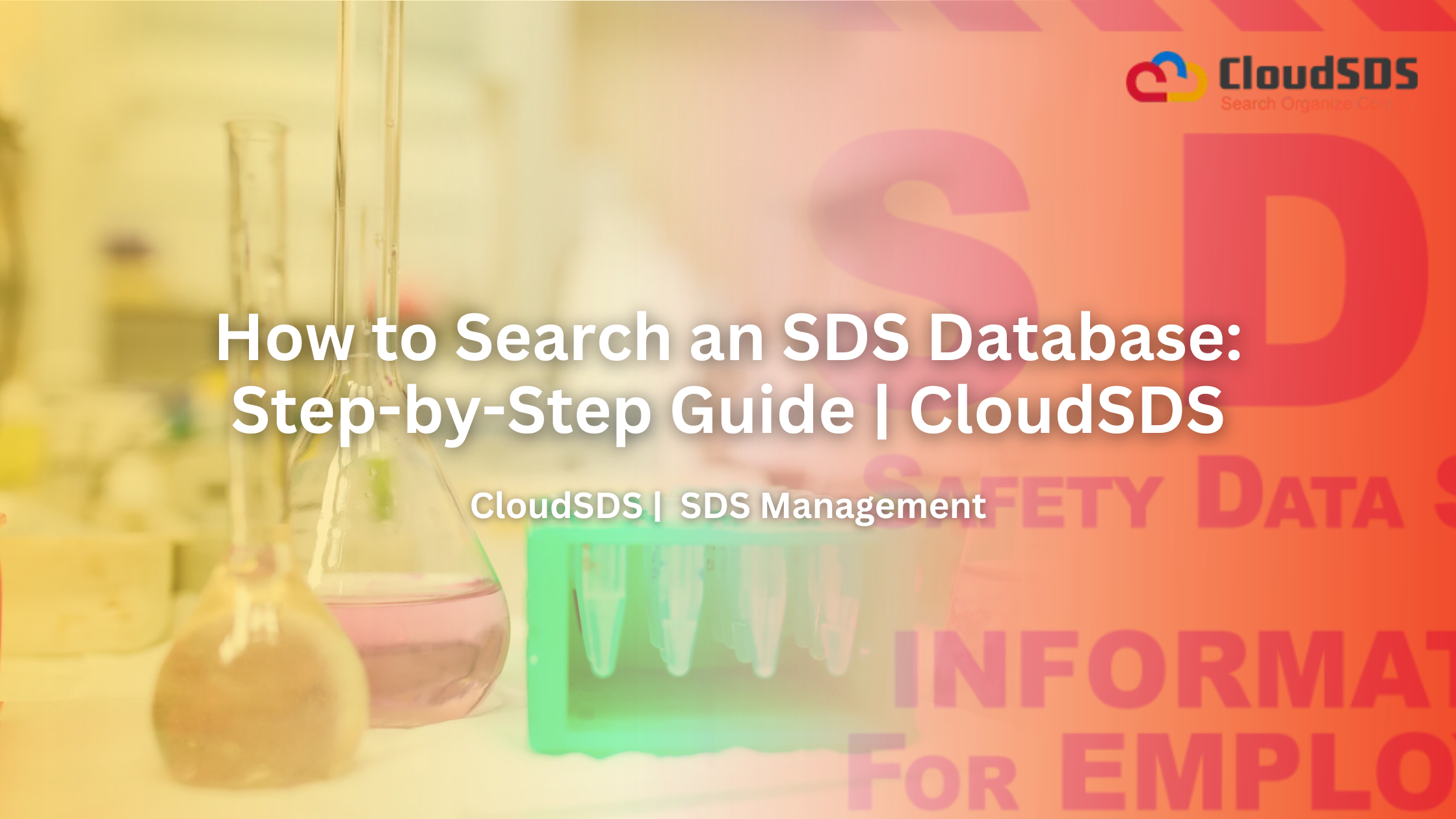

Leave A Comment